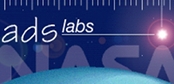ADS Labs: The Next Generation Data/Literature Search Tool(s)¶
Contents
Science Story¶
One begins to search the literature for many reasons during ones research: when one is looking for new data or new collaborations or learning a new field. Here are a couple of ways ADS and ADS Labs might be used for some of the Science Stories:
Questions
- What are people reading about accretion regulated rotation or disk / magnetic field connections? (Connecting Young Star Magnetospheres & Circumstellar Disks)
- What are other papers on black holes in NGC 3393? Signatures of galaxy mergers? (Evidence for Galaxy Mergers)
- How is a blazar not a quasar? (Quasars, Fermi, ALMA, oh my!)
Overview of ADS Labs¶
ADS Labs is an experimental interface incorporating new search capabilities, and result visualizations. Not all functionality from “classic” ADS is available yet and search limitations exist (only 200 records appear in the facets).
Note
For best results users should be logged into ADS; this login is shared with ADS Labs. Simply click on the Sign on link on the top-right of the screen.
Filters, Facets, Future
There are a couple of interesting points about Filtering, Facets and the Future of ADS Labs:
- Each facet category is orthogonal to others (and performs an AND);
- Facet values within a category are combined using OR;
- Any of the visualizations create a rendering of (some property of) the articles currently selected, and selection within the visualization can be reapplied back to the results in ADS Labs using a filter similar to what a facet selection would do.
- The current system is limited to displaying (and manipulating) the top 200 papers returned by a query, so facets are built exclusively on this partial list. This limitation will be removed in the near future.
Author Based Queries¶
Author searches are the most popular searches in ADS. We all want to see what our favorite {collaborators|competitors|friends} have been up to. Let’s walk through a typical author search in ADS Labs, starting from the ADS Labs’ streamlined search form.
We’re interested in papers by Steve Murray. Let’s find out what papers he wrote as first author. Click on “first author” link and enter: “Murray, S”
Note
Did you know that you could request first-author papers only?
Note
a long list of results, some by “Murray, Sophie” etc.
Go back to search form, enter full first name: “Murray, Stephen”
Look at results, now many fewer. Click on Authors facet for “Murray, S” and show all name variations.
Tick off only the author names in the Authors facet that correspond to Steve (whose middle initial is S).
Click on the View as... tab and pull up a Word cloud, which is generated from all words in the title and abstract of the papers.
Select “ACIS,” “HRC” words and click View papers for selected words to facets to show a list of Chandra observing proposals.
Note
Yes, ADS has records for many observing proposals, including Chandra ones. You will see more of this in the second part of this tutorial.
Click on first record in result list (about observations on Abell 2199), and follow links to Chandra data.
Exercise
As an exercise, try searching for your own publications (or your adviser’s, if you only have a few), and then visualize the results via the word cloud. Is there anything that jumps out at you? Select a few words and then filter papers by clicking on “view papers for selected words.”
Consider the science story, Evidence for Galaxy Mergers: has the lead author, G. Fabbiano, written other papers on this subject? What is the scope of the literature for the targeted object, NGC 3393?
Topic Search: Blazars¶
Let’s now go to a topic search and consider one of our original science questions about blazars.
Note
The ADS Labs user interface supports many different rankings of results, some of which are not straightforward. Let’s go over some of them as part of this exercise.
- We are interested in papers published on “blazars.” In this case, we don’t want to see results ranked by publication date, but rather see the papers that best match the input term, so we select Most relevant as the ranking method and submit the query.
- We get a list of 200 papers, and under the option View as... we select the Author Network associated with them to understand what the different groups of collaborators working on this topic are.
- We use the slider to remove some of the complexity in the network and see that one of the most prolific authors is Ghisellini; we select this author and its immediate co-authorship nodes (alt + shift or use the proper selector in the author network screen).
- We apply the selection back to the list of records in our result set and are now down to 55 records.
- Let us now see what archives have data related to these articles; if we open the Archives tab we see that there are data in different places; we notice that there are 33 papers in the original list which have datasets available from HEASARC; if we click on this facet our list of results shrinks to 11 papers.
Exercise
As an exercise, can you guess what the “paper network” option does to visualize the selected set of papers? What do you think it could be useful for?
Let us try a different approach to our problem. Let us say that we are entirely new to the field of blazars and want to read review articles as an introduction to the subject.
Note
While the first column of search options provide “Sort by” capability, the second, “Explore the field” provide additional second order operators to the search itself.
- Type “blazars” in the search field, select “Reviews and introductory papers” and submit.
- We find a list of 200 papers, but we want to restrict ourselves to reviews written in the last 3 years, so use the slider under the Dates facet to manipulate the histogram and select the proper range of dates.
- The remaining list shows the paper 2010arXiv1006.5048B up top. We can’t really tell if this is a review paper from the title, but look! We see links under the record saying matches in abstract and matches in preprint which allow us to take a peek inside the paper. Click on the abstract link and find that, in fact this is a recent review of the field.
- We want to find out which objects in the sky these papers are studying; thanks to SIMBAD, we can open the corresponding facet and select first a class of objects, then a set of object names within that class.
- As an alternative, we can use a sky map visualization of the list of SIMBAD objects to perform a selection based on position and object type; as an example, select “other objects” and then box the cluster of objects near (ra=200, dec=-45), then click on Apply to facets.
- We are left with one paper: 2010ApJ...719.1433A; we click on the link to see the full abstract page.
Note
Notice that the list of authors is truncated to a reasonable amount, but which can be expanded to the complete list, and the affiliations can be displayed in-line as an option.
Exercise
Perform a search using keywords describing your field of study. Can you guess what type of results are returned if one selects the search options labeled “what people are reading” and “what experts are citing”? First you should find out more by clicking on the icon next to the label to understand how the search is structured, then try each option and see if the results make sense to you.
AstroExplorer¶
The next, next generation tool, AstroExplorer, is further integrating aspects of the data and the literature. Go ahead and log on, along the way try and save queries, publications, and datasets.
- Type in blazars into search box on publications page. See the 10 results autocomplete as keywords but larger set of 37 when you hit ESC to remove the autocomplete.
- See top keywords, active people, most studied CDS objects, targets (mention combining these). Click in left on B1101+384 object, one of the most studied.
- Choose the one that has chandra mission. Note that it also has data with FUSE.
- Pivot on QSO B1101+384, notice Schull as main author, and Sembachs on proposals.
- Go to Observations tab, type in and autocomplete QSO B1101+384.
Exercise
Repeat these steps for the 3C273 object that will be used in other of today’s tutorials.